As of July 2022 I have ordered a new “Joying” Double Din head unit to replace the present unit, not because it is outdated, but because the one in my 2011 Colorado is. The Pumpkin will be used to replace this one, a little bit of work, however I will have the latest unit in the Iveco.
https://www.joyingauto.com/new-released-screen-10-1-android-car-music-media-supports-4g-module.html
https://www.youtube.com/watch?v=d_PQ_loXAHM&t=22s
At the moment I am waiting for delivery, however my GPS Apps will work exactly the same as below, although some links may not be relevant any more
In 2018 I fitted a “Pumpkin” In Dash Entertainment system fitted in the dash of my 2014 Iveco Daily 50C21. It is an Android based system and runs all the same apps as my Samsung S8 phone. This system runs Android 6.0, newer models now run Android 9.0. The best thing about this unit that all my apps from my Android phone all work on here and I only have one system to learn.
2 DIN 32GB 2GB Octa Core Android 6.0 Car Stereo GPS DAB+ OBD2 Radio Touchscreen
Latest model as of 31/05/2020 on Ebay. I have the model without a cd/dvd player, but this is personal preference.
Once setup, hitting the “NAVI” button on left below the volume knob will switch you between GPS and whatever app is last used, I usually have either music or radio running. This makes it easy to skip a song or change station and quickly get back to GPS. Any of the next four screenshots, plus many others can be backgound 2nd screen
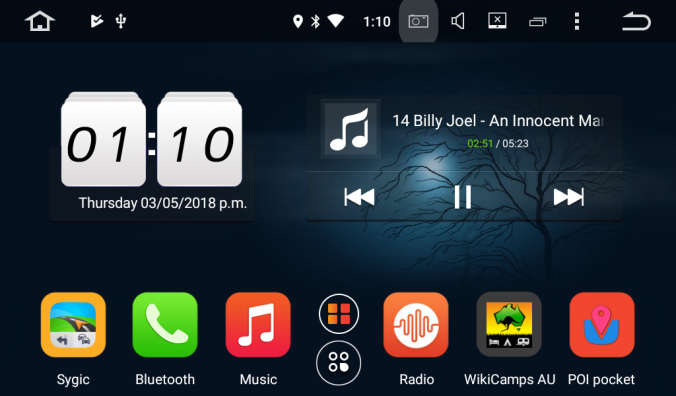
Customise your Homescreen, I have Sygic and Wikicamps amongst the six user selected buttons along the bottom of the screen. All you have to do is touch and hold the button you want to change and the option come up. You scroll through them and select the app you want.
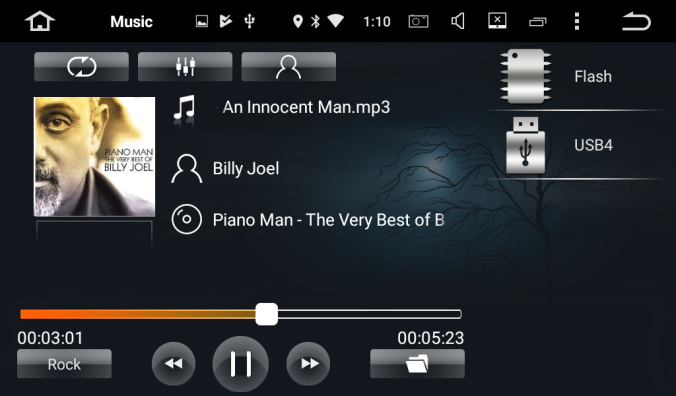
Media Player running through USB stick. Lots of options in icons on the screen. Just touch them to open them up
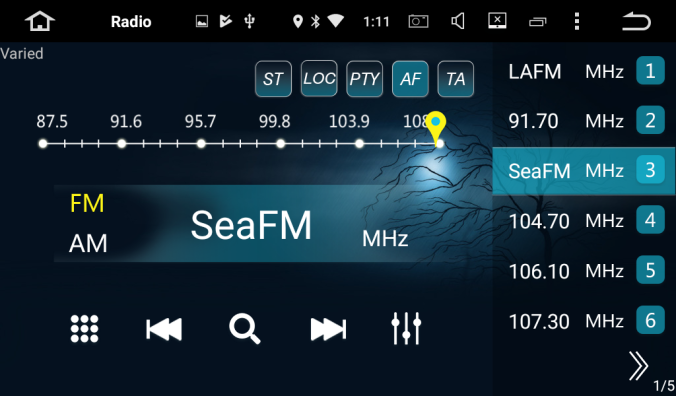
Radio screen, very easy to program
Sygic GPS Navigation is my preferred GPS App. It is approx. $30 when on special and one license can be run on 3 devices. Pricing for Android can be seen on this link. Wait for it to come available on special. I went for the worldwide premium, (I may go on an overseas trip one day). We use the Australia and New Zealand premium at work in 15 trucks (needed 5 licenses).
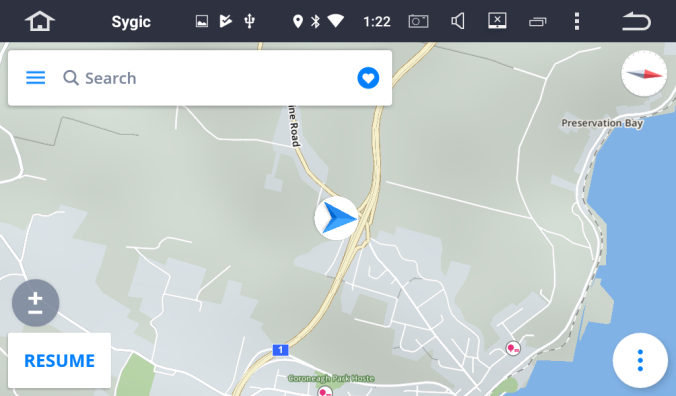
Sygic running
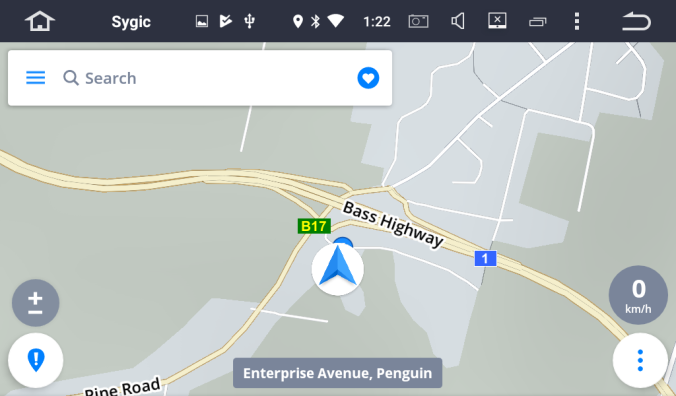
Sygic running
Wikicamps is without doubt, the best camping app and while you do have to wade through some bogus information, it is the main go to app for most serious campers.
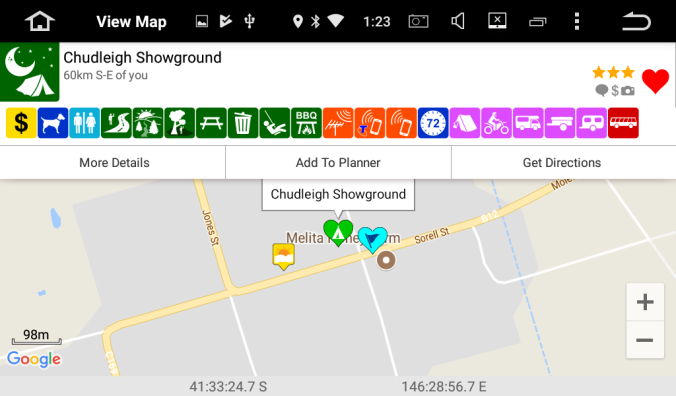
Wikicamps opened up to selected area. It can be run using hotspot connection to phone, offline maps or even have its own tablet internet connection. Find your campsite and hit “Get Directions” button on the right towards the top
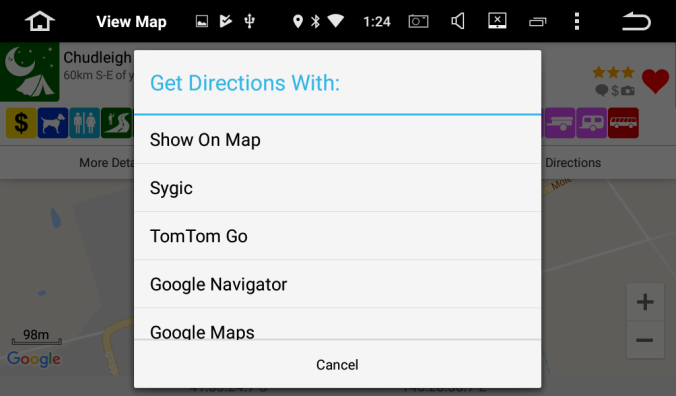
After the “Get Directions” button has been selected the above screen gives you a list of options you can use to use as a GPS. It is best to already have Sygic running in background
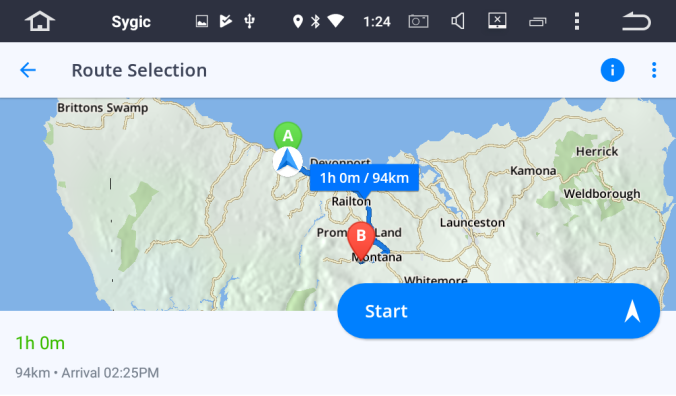
Your route will appear, sometimes two or three options will appear. Hit “Start” to begin your trip towards your destination
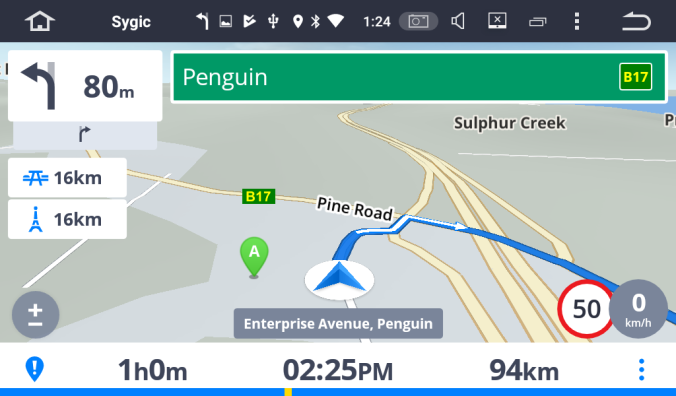
Your route will appear with lots of information on the screen.
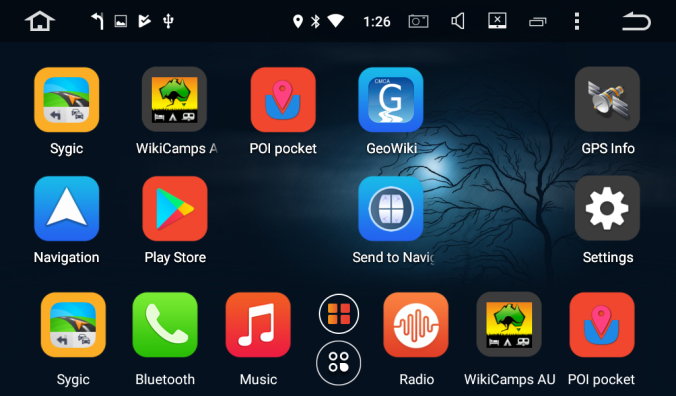
Slide the top half of the home screen and you have access to more programmable icons. The two icons between Music and Radio open up either Apple or Android options. I have only used the Android option as I have an Android phone
POI Pocket is an ideal app for anyone who likes to plan their trip ahead or wants to record every location that they have visited on each trip. Click on the link to see a very detailed description. It is very easy to get started, but watching the tutorials will get the most out of it. I would not recommend using it until you become used to your GPS.
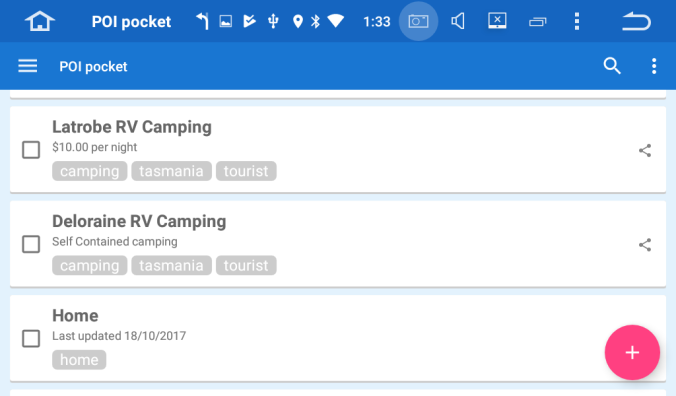
POI Pocket is another programmable app that I use that is synced to all my Android devices and can be editted on my Windows laptop computer (Easy to learn but probably not for beginners)
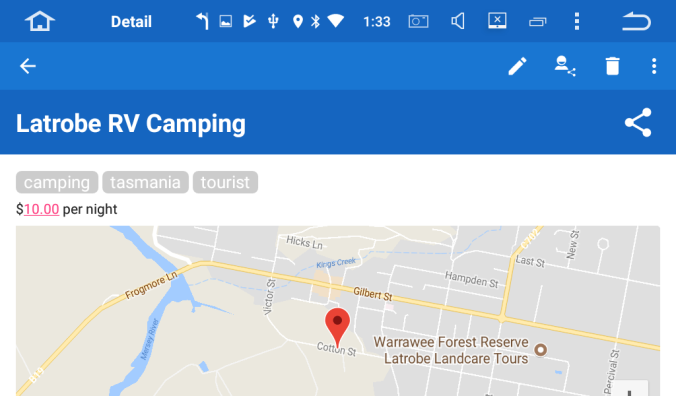
POI Pocket is almost the same as Wikicamps to use. The “three dots joined by the lines” is the get directions button, which is located along blue panel with the name of destination on it.
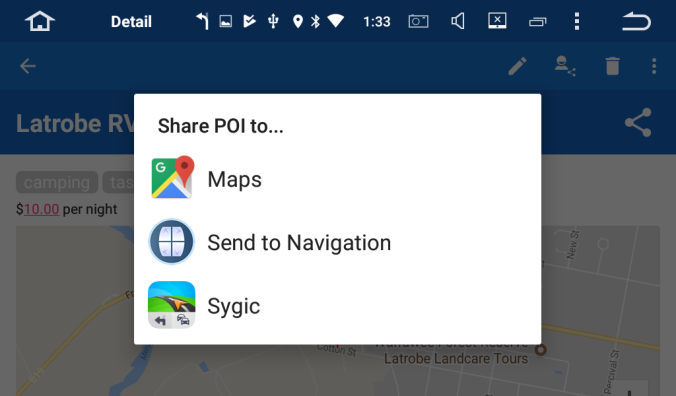
Options on POI Pocket work almost the same as Wikicamps
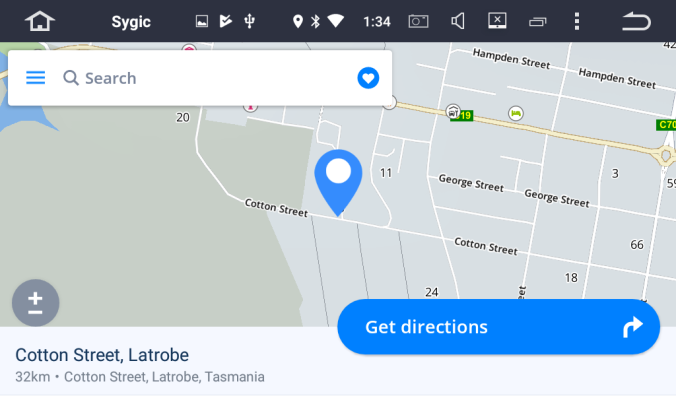
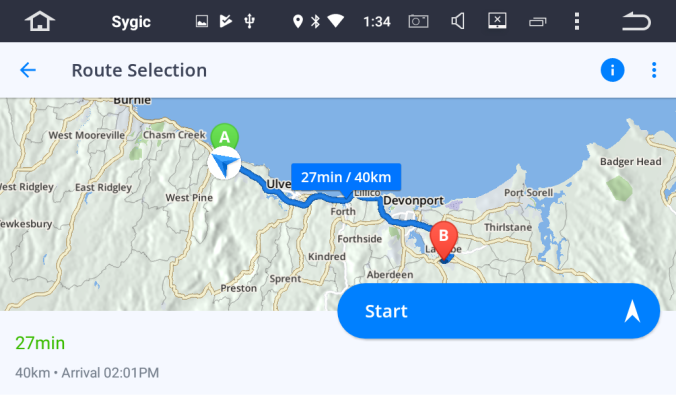
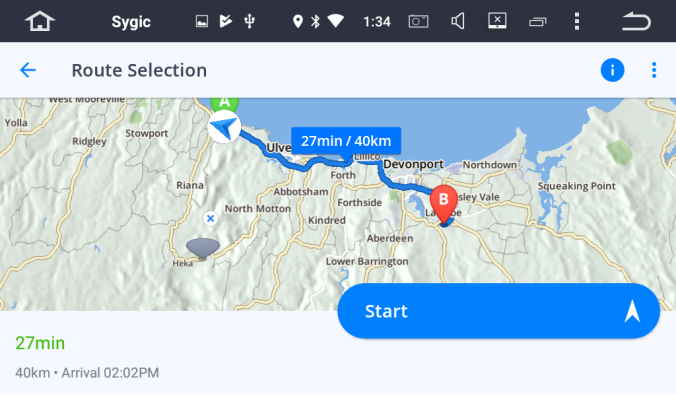
Another option with Sygic is the route change by touching blue line and dragging grey button to where you want it to change your route. This is especially useful when you zoom in to get a detailed view of a certain location or if you want to avoid a certain road or even go via a different destination (waypoint)
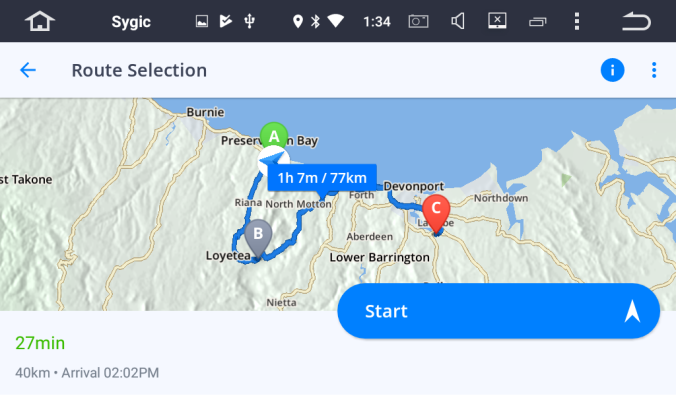
Very handy but takes a bit of practice to master
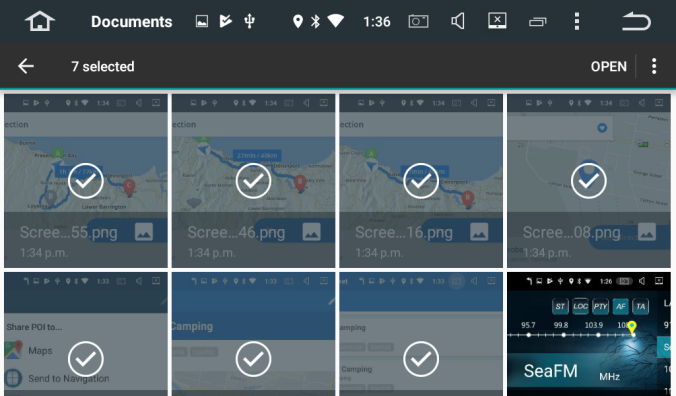
Screenshots emailed from headunit to my laptop and added to my blog
At this stage May 2018, Geowiki locations will not automatically load onto Sygic, but an update is said to be in the pipeline. As of July 2022 it defaults to Google Maps, can’t seem to get it to go to Sygic. It is a very frustrating app, hopefully it continues to get better. Only time will tell.
Some extra detail is still to be added